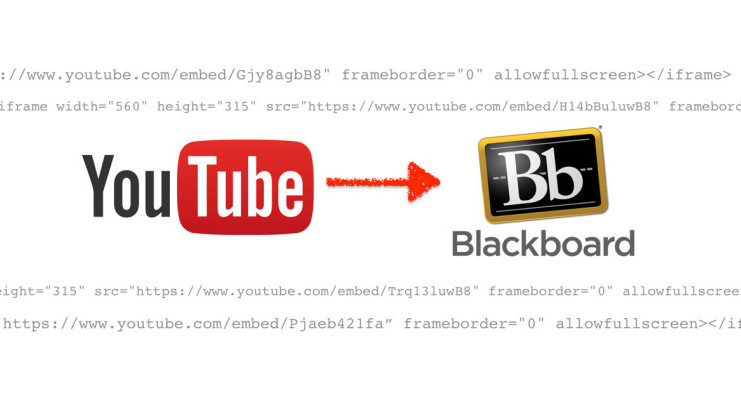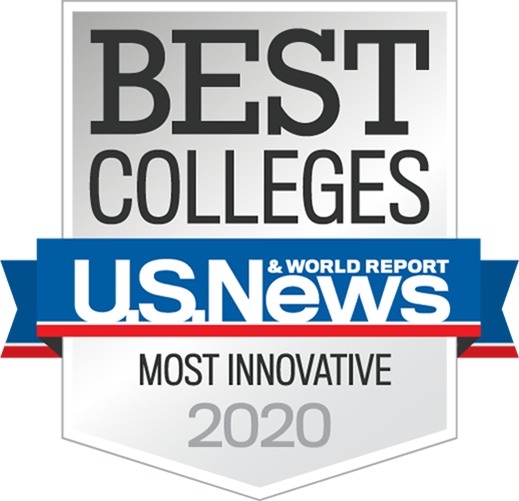Embedding a YouTube Lecture in Blackboard
In this tutorial, you will learn how to take a lecture available on YouTube and embed it into your Blackboard course.
- To embed your lecture in your course, click on the “Share” button in YouTube and then on “Embed”. Copy the embed code provided by YouTube.
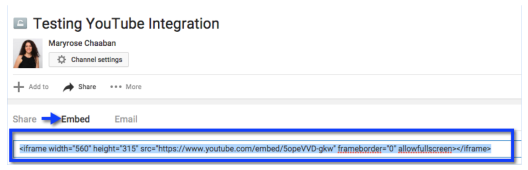
- In Blackboard, navigate to the content item where you want to embed the video. Verify that “Edit Mode” is on in the upper right corner. Hover your cursor over the title of the content item and “Edit” from the dropdown arrow.
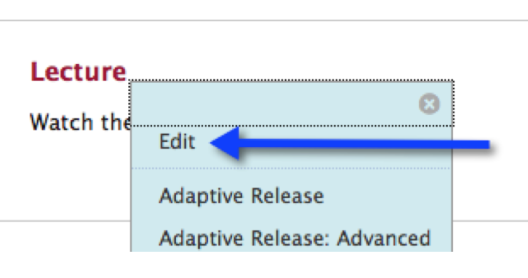
- Place your cursor where you would like your video to appear. Click on the movie icon.
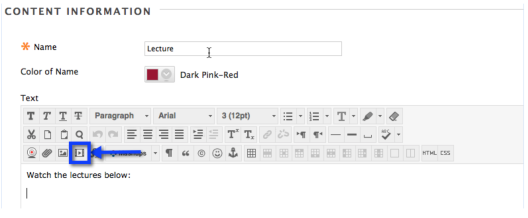
- Click on the “Source tab” and paste the embed code from YouTube.
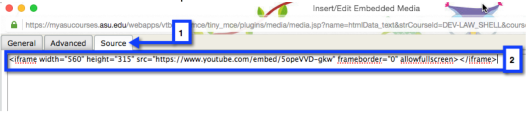
- Once you have pasted the embed code, click on the “General” to ensure the video is embedded and then click on “Insert” in the lower-right corner. If your video does not appear, you will need to repeat step 4.
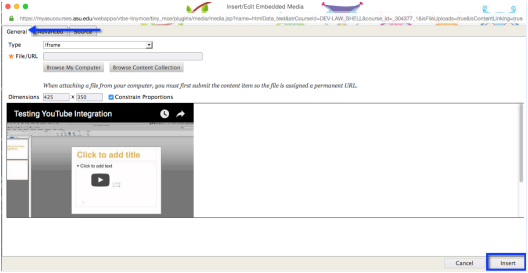
- Your embedded video will appear where your cursor was placed. Note: you will see a yellow box until you submit. Click on “Submit” in the upper right corner.
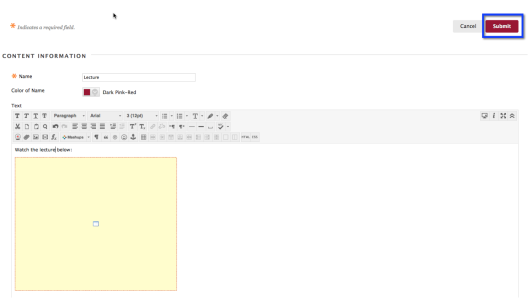
- Your embedded video is now ready for viewing in your course!
This article was co-written by Mary Chaaban, Jessica Cole, and Andrew Salcido