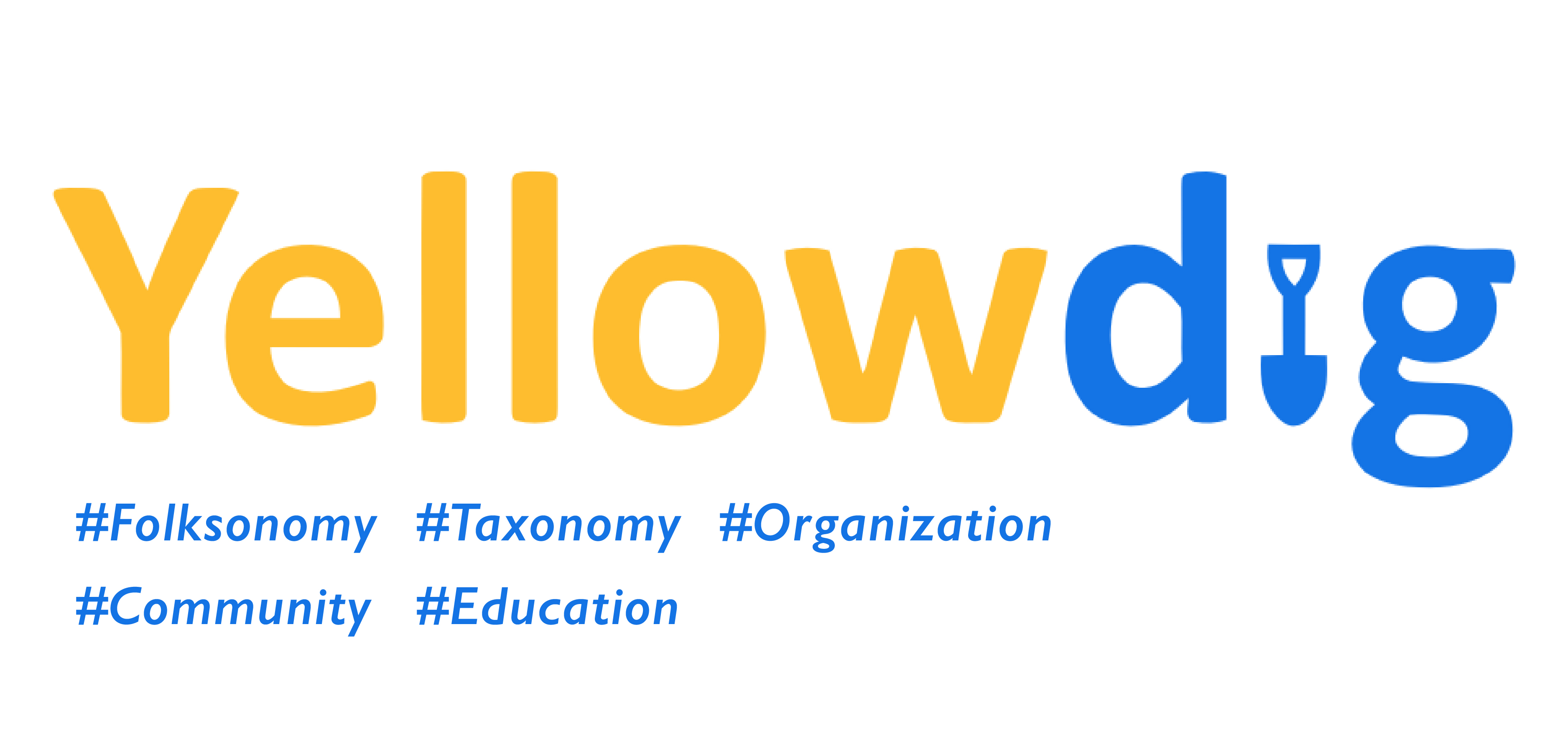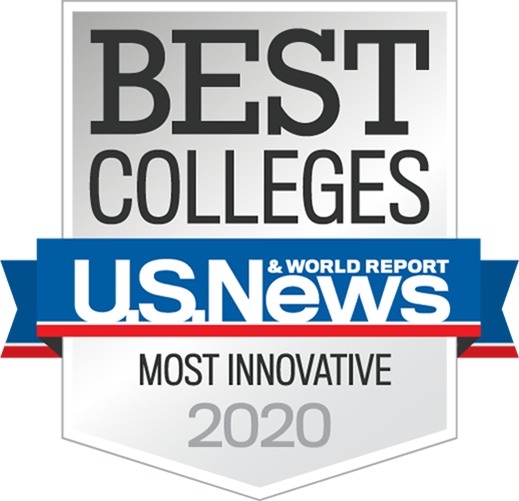Designing & Organizing Your Yellowdig Board: Folksonomy & Taxonomy in Yellowdig
If you need a little background on what Yellowdig is and how to use it, refer to this: Yellowdig: A Social Learning Platform.
With a little poking around, you’ll notice the useful feature of pinning a post to the top of the board, ensuring students see the most important pin first. Did you know there are other ways to sort pins?
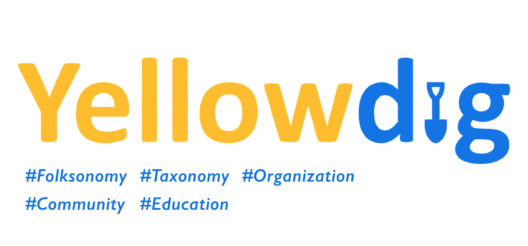
Organization Systems
Without a system in place, a Yellowdig board may be challenging to navigate.
When we thoughtfully provide contexts, information becomes usable, relevant, sorted, and accessible at a point of need.
The Yellowdig folks built contextualizing systems into the platform that help maximize the tool’s educational value: folksonomy (tagging) and taxonomy (grouping information).
These two systems enable us to align course learning objectives, build community, deepen learning opportunities, promote the connection of concepts, and simplify information sharing.
#Folksonomy
Folksonomy makes it possible to connect and reference similar concepts, making information easily sorted and clickable.
But what is it?
Folksonomy is a user-generated organization system for online content used in a social media setting via metadata in the form of electronic tags; you’ll recognize the most common folksonomy mechanism: the #hashtag.
Folksonomies provide an intentional and unintentional classification of information; sometimes there is a clear connection between hashtags, and sometimes it’s a reach, but that’s part of the fun! If you’ve ever clicked on a hashtag on Instagram, you’ll see what we mean; it’s full of word and phrase associations that attempt to promote or classify information online. The user-generated freedom of free-association hashtagging makes information-sharing interesting.
How can you use folksonomy in Yellowdig?
Promote the use of hashtags. Within Yellowdig, students might use hashtags organically, and instructors might require the use of topic-specific hashtags for sorting content posted to the class board.
Each time a hashtag is created, they automagically materialize on the right menu. Simply click on a hashtag, and all related posts and comments will show on the board, collated for your viewing pleasure.
Student-generated hashtags allow board users to actively build their learning community and organize the Yellowdig board, providing deeper connections and interactivity.
Instructor-required hashtags allow board users to quickly filter pins by topic and make it easy to sort the topics of the discussion, potential group work, and subjects of interest for additional qualitative observation.
How do you make a hashtag in Yellowdig?
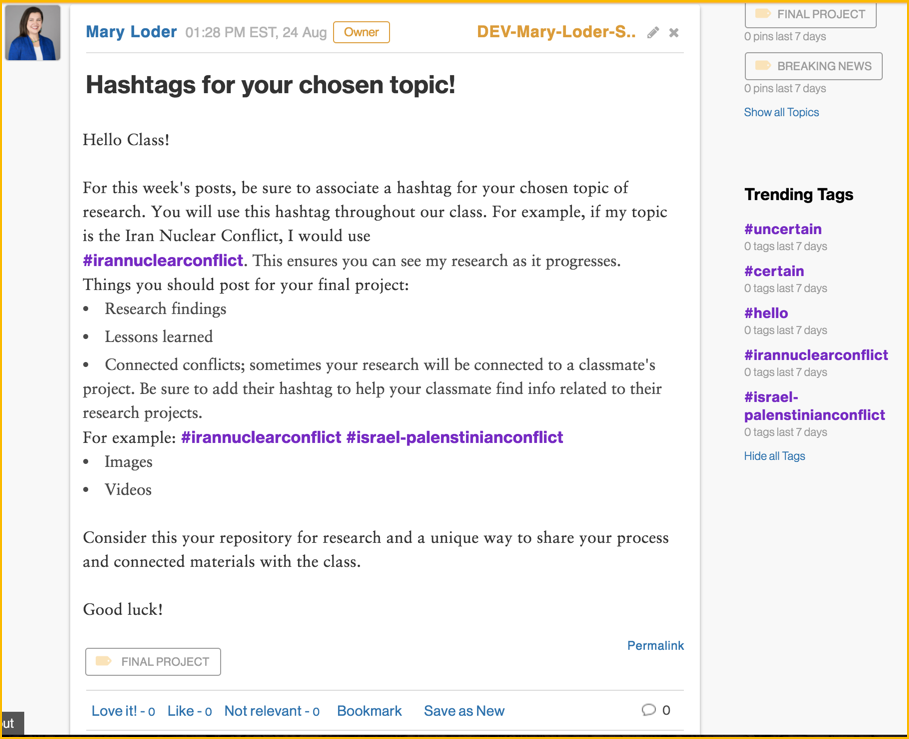
#Taxonomy
Taxonomy eases mass consumption of information by chunking it into related pieces. Unlike user-generated folksonomies, taxonomies are often designed by subject matter experts and disseminated among scholars or fellow experts.
But what is it?
A taxonomy is an expert-generated classification system. Science uses taxonomies to classify organisms, and we often use them in an educational setting to define a set of variables or criteria, like Bloom’s taxonomy of verbs.
In online venues, we might use a topic-based taxonomy to organize information using defined hierarchical values. A taxonomy is often presented in a table or chart.
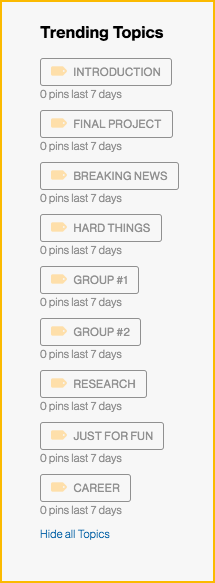
How can you use taxonomy in Yellowdig
First, predetermine which topics you’ll require learners to use for Yellowdig assignments by creating a taxonomy table that does the following:
- Identifies topics that align with the weekly or module learning objectives
- Assigns specific usage of those topics
- Explains the hierarchy or sequence of the topics
This taxonomy will ensure your topics support the achievement of your learning objectives while allowing students the freedom to post classroom-related conversation starter pins and link to related materials they’ve found online. It’s a best practice to share this taxonomy with your students, perhaps in a “Yellowdig Overview” page in the LMS.
Then, go to Yellowdig to create and edit board topics based on your taxonomy. Use board topics to systemize your board with a specific hierarchical usage in mind. In the topic settings, Yellowdig has preset and editable common topic categories, such as introductions and instructional material. You can use topics, such as introductions, create new topics, change the names of the topics, set user access at the topic level, and monitor your class through the use of topic tags.
Implementing board topics that are intentionally designed via taxonomy ensures your students know the purpose of the assignment and how it aligns with the rest of the course content while making your board easily managed and meaningful.
What’s the difference between a hashtag and a board topic?
A hashtag is created by the participants in the class, and while an instructor can encourage specific naming conventions of those hashtags to sort the board’s content, their creation and use is truly up to the users (students). Students are free to create as many hashtags as they like in each pin or comment.
A board topic is created by the instructor, it is not editable by the students, and it can be used to define topics and to group users by segmenting access to specific pins. That’s right; you can assign specific students to specific topics, essentially creating groups in Yellowdig!
Want to see some examples?
Meet with your instructional designer at ASU Online. He or she can show you how your peers use #folksonomy and #taxonomy in Yellowdig. You can also reach out to Yellowdig (support@yellowdig.com), or attend one of their webinars.
Contributing writer: Kena Ray, Instructional Designer at ASU Online.
Graphics created by Mary Loder and Lauren Gonzales.